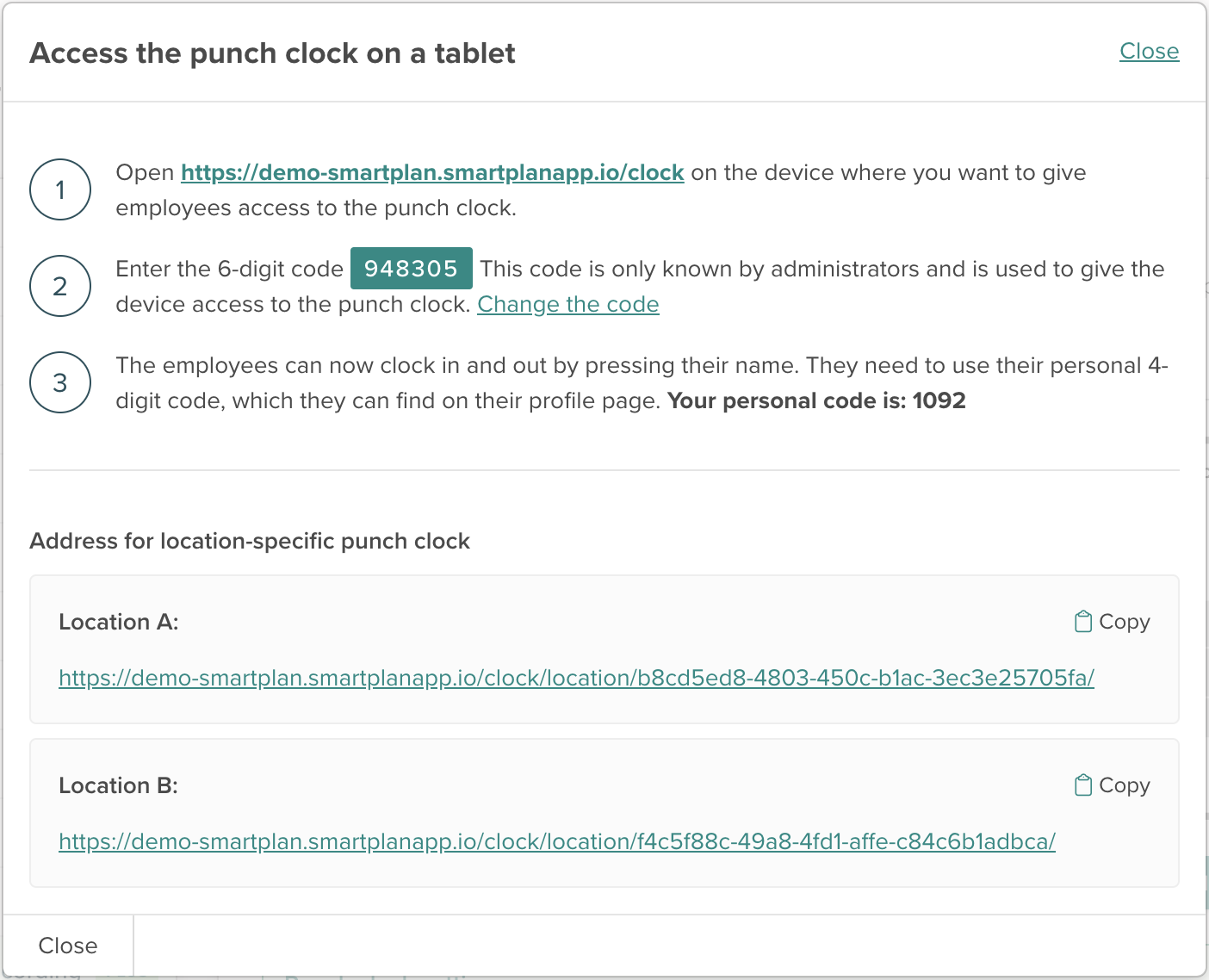Intro: Better performance insights through precise time tracking
Learn what the Smartplan Punch Clock is and how you and your business can benefit from it
Tracking the employees’ attendance is a must for every business owner. Apart from that it is a general requirement by the EU to track working times transparently and precisely, you can personally benefit from it as well.
In Smartplan, we differentiate between the planned hours (as stated in the rota) and the worked hours (the actual attendance). In order to register the attendance correctly, your workers have the option to adjust their attendance manually after their shift is done. However, the most convenient and secure way to track your employees’ attendance in Smartplan is our digital Punch Clock. The Punch Clock is a feature that allows your employees to check in and out to their shifts and breaks on their own. Any actions in the Punch Clock are registered by the minute and immediately updated in your Smartplan account. This comes in especially handy if you are managing your business from afar, for example from home.
If you would like full control of the time management, you can even disable the option for your employees to correct their attendance after it has been registered by the Punch Clock.
How does it work?
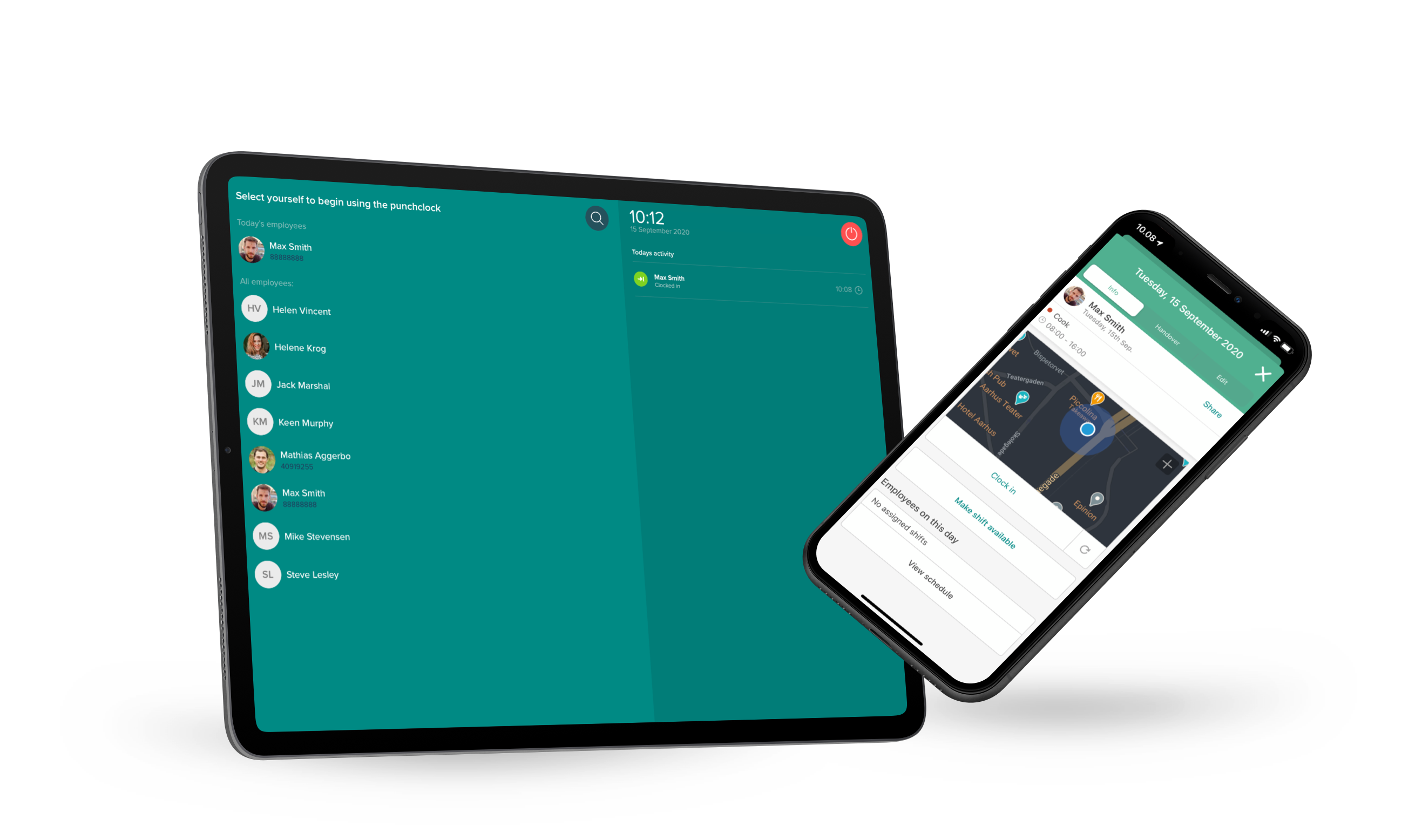
The set up of the Punch Clock is extremely easy. You can either use a browser-based version for on-premise use, the Smartplan App for a mobile Punch Clock access or a combination of these two.
If you want the time registration to take place directly at the work place through a single device, such as a tablet or a computer, you can use the browser version of our Punch Clock. Basically we are speaking about a simple link that you open in a browser of your choice. However, before the Punch Clock can be used by the employees, it must first be enabled by an administrator with a 6-digit authentication code. This way, you are in control as to when the employees are able to use the Punch Clock. Additionally, in order to prevent misuse or fraud after the Punch Clock has been enabled, every employee must enter a unique PIN to be able access his/her profile and check into his/her shift.
If you would like to use the browser version, click
here to learn about the setup.
The other option would be the use of the mobile Punch Clock. Essentially this means that the employees will clock into their shifts with their personal devices (their smartphones or iPad) by using the Smartplan App. This rather flexible way of registering attendance is suitable if you have employees working from home or whose workday consists of a lot of traveling back and forth. It allows them to clock in and out wherever they are. However, you as an Admin can specify, in which areas the Punch Clock should be accessible for the employees and where it should be disabled.
If you would like to use the mobile version, click
here to learn about the setup.
Individual Punch Clocks
If you have split up your account into several locations and allocated your employees to those locations, you might want to split up the Punch Clock, too.
In terms of the mobile Punch Clock version, this is pretty irrelevant, as the employees clock in directly to their shifts, anyway. But in the browser Punch Clock, all of the employees and all of the days' Punch Clock activity is shown. If you have already divided your staff onto the different locations, maybe you would like such information to be hidden.
That's why, as soon as you turn on the location division, individual Punch Clock links are created for each of your locations. This way you can activate a Punch Clock in each of the locations, that only contains the members of said location:
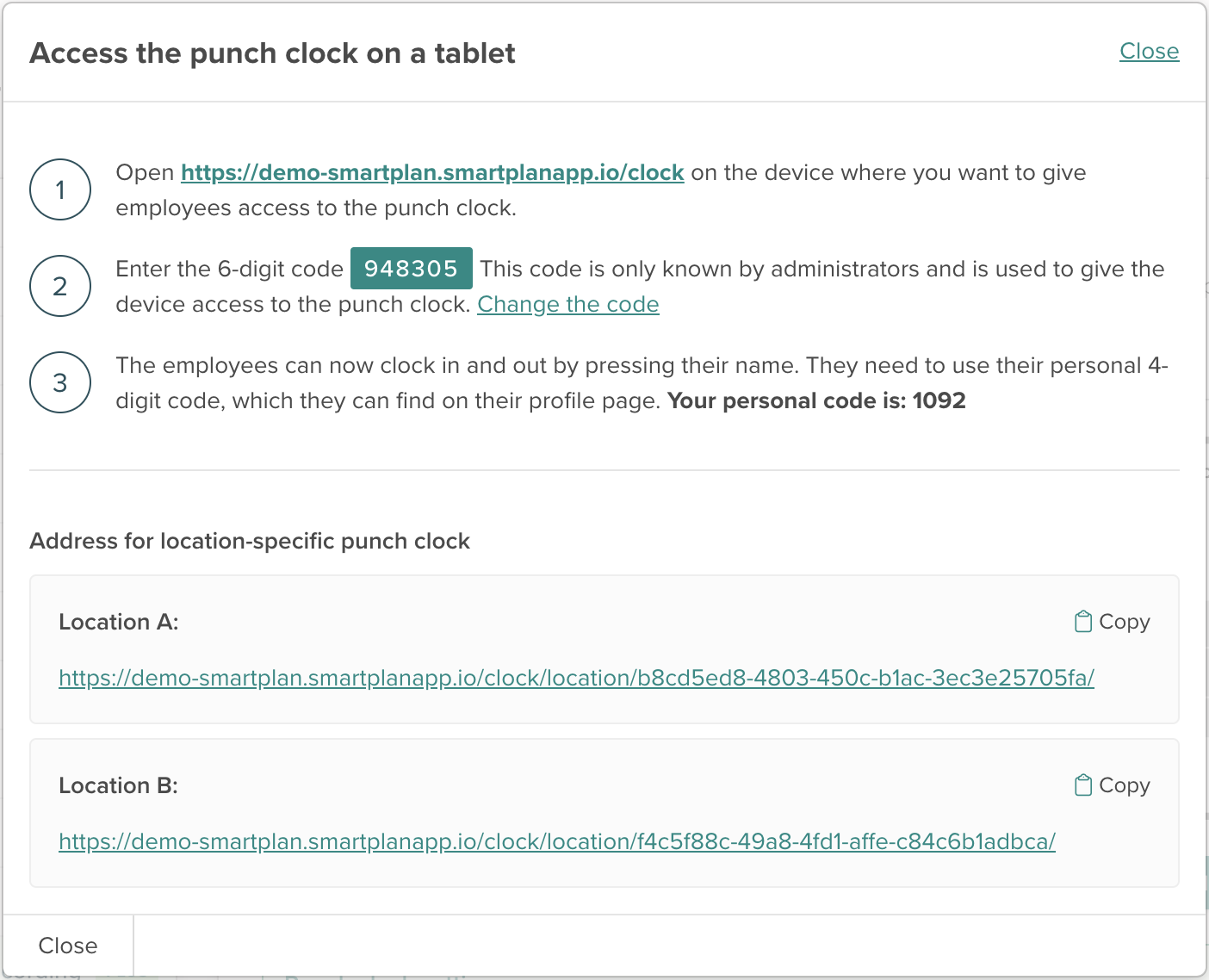
No matter what setup you choose, the Punch Clock will allow you and your team to register attendance precisely by the minute. As a result, overtime can be documented in a structured and accurate fashion and the payroll accounting will become a lot easier for you.
You can always get an overview of your employees' time registrations in the "Punch Clock" and "Hours & Salary" menu items. You can read more about both here.
Even if you use location-specific links for the punch clock, you will be able to get an overview of time registrations for all locations in both places (if you are an administrator or account owner). Superusers can only see data from locations, where they have permissions to edit attendance.
Further reading
If you plan to use our Punch Clock, make sure to also read up on another function of ours called “
Time Balances”. By combining the Smartplan Punch Clock and Time Balances, you can compare the attendance of your employees with a predefined weekly or monthly hour target. This can give you an even better understanding of how things are going in your business.
In relation to the registration of working hours, it might also be valuable to learn more about “
Hours & Salary”, the place in your account where everything comes together. Here, all the planned and attended hours of your workers are stored and documented.